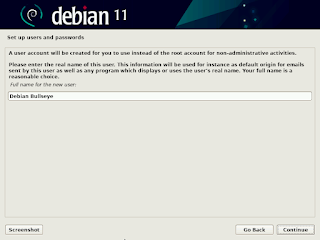[1] Insert a disk for installation of Debian Bullseye and reboot your computer. On the following screen, Enter with [Graphical install].
[2] Select the language which is used during the Installation.
[3] Select your country for System TimeZone setting.
[4] Select your locale. The selected locale will be the default locale of the Debian System.
[5] Select keyboard layout you are using now.
[6] Set your server's hostname you'd like to set.
[8] Set root password.
[9] Set a common user account. (full-name for display)
[10] Input a user name used on the system.
[11] Set password for a user added in pre-section.
[13] Select a disk to create partitions for Debian System.
[14] Select a type of partition layout you'd like to set.
[16] If select LVM setup in pre-section, specify the size of Volume Group. (default is Max size of Disk)
[17] It's the final confirmation for changing Disk. If it's OK, answer [Yes].
[18] After installing Base System, following screen is shown. If you'd like to install more packages from another CD/DVD, answer [Yes].
[19] If you'd like to set a network mirror site for Debian Repositories, answer [Yes].
[20] Answer [Yes] to participate package usage survey as an anonymous.
[21] Select software groups to install. On this example, it selects only [Standard system utilties] like follows.
[22] GRUB Boot Loader is installed on MBR (Master Boot Record), if it's OK, select [Yes]. Generally it's OK with [Yes] on here.
[23] Select a Device to install GRUB bootloader.
[25] After Debian Server has beed restarted, login prompt is shown, Login with a user you set during the Installation, or root user account. If logined normally, Your Debian Server Installation has completed.